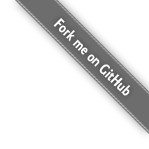Vehicle Routing Problem
The Vehicle Routing Problem (VRP) optimizes the routes of delivery trucks, cargo lorries, public transportation (buses, taxis and airplanes) or technicians on the road, by improving the order of the visits. This routing optimization heavily reduces driving time and fuel consumption compared to manual planning:

OptaPlanner is flexible enough to handle any VRP variant. It includes examples of CVRP (Capacitated Vehicle Routing Problem) and VRPTW (Vehicle Routing Problem with Time Windows).
Fork our Vehicle Routing quickstart and customize it to your needs.
What is OptaPlanner?
OptaPlanner is the leading Open Source Java™ AI constraint solver to optimize the Vehicle Routing Problem, the Traveling Salesman Problem and similar use cases. It covers any type of fleet scheduling, such as routing of airplanes, trucks, buses, taxis, bicycles and ships, regardless if the vehicles are transporting products or passengers or if the drivers are delivering services.
OptaPlanner is a lightweight, embeddable planning engine. It enables everyday Java™ programmers to solve optimization problems efficiently. It is also compatible with other JVM languages (such as Kotlin and Scala). Constraints apply on plain domain objects and can call existing code. There’s no need to input constraints as mathematical equations. Under the hood, OptaPlanner combines sophisticated Artificial Intelligence optimization algorithms (such as Tabu Search, Simulated Annealing, Late Acceptance and other metaheuristics) with very efficient score calculation and other state-of-the-art constraint solving techniques.
OptaPlanner is open source software, released under the Apache License. It is written in 100% pure Java™, runs on any JVM and is available in the Maven Central repository too.
What is the Vehicle Routing Problem?
Many enterprises face a vehicle routing problem daily: determine the optimal order to deliver a number of items to number of locations with a fleet of vehicles. They face this problem to restock their shops, to deliver products/services to customers, to fulfill maintenance on their devices, … For example, truck routing with Google Maps:

Scaling out
OptaPlanner scales out on the Vehicle Routing Problem thanks to incremental score calculation, nearby selection, shadow variables and - of course - advanced construction heuristics and metaheuristics.
Integration with real maps
Integration with Google Maps or OpenStreetMap is straightforward:

Related videos



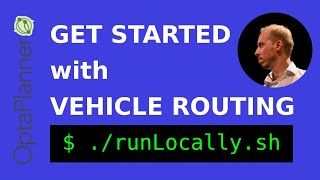
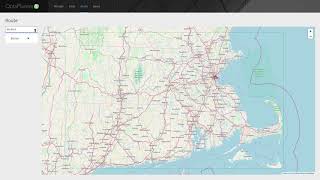



Related blog posts
-
Thu 27 April 2023
Anna Dupliak
-
Thu 9 May 2019
Geoffrey De Smet
-
Mon 19 November 2018
Sudheer Chekka
-
Wed 3 June 2015
Geoffrey De Smet
-
Tue 19 May 2015
Tomáš David
-
Fri 20 March 2015
Geoffrey De Smet
-
Tue 10 March 2015
Geoffrey De Smet
-
Tue 27 January 2015
Geoffrey De Smet
-
Tue 2 September 2014
Geoffrey De Smet
-
Tue 6 August 2013
Geoffrey De Smet
- Download and unzip.
-
Run
runQuickstarts.sh(Linux/macOS)
orrunQuickstarts.bat(Windows).
-
Wed 6 September 2023
-
Thu 27 April 2023
Anna Dupliak
-
Mon 24 April 2023
Radovan Synek
-
Tue 21 February 2023
Lukáš Petrovický
-
Tue 15 November 2022
Geoffrey De Smet
-
Wed 9 November 2022
Radovan Synek
-
Tue 6 September 2022
Geoffrey De Smet
-
Thu 9 June 2022
Radovan Synek
-
The Vehicle Routing Problem
Fri 23 September 2022
Geoffrey De Smet
-
Introduction to OptaPlanner AI constraint solver
Thu 25 August 2022
Anna Dupliak
-
On schedule: Artificial Intelligence plans that meet expectations
Sat 23 July 2022
Geoffrey De Smet
-
Host your OptaPlanner app on OpenShift (Kubernetes)
Mon 7 February 2022
Geoffrey De Smet
-
OptaPlanner - A fast, easy-to-use, open source AI constraint solver for software developers
Mon 31 January 2022
-
Order picking planning with OptaPlanner
Fri 31 December 2021
Anna Dupliak
-
AI lesson scheduling on Quarkus with OptaPlanner
Thu 18 November 2021
Geoffrey De Smet